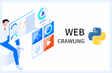인프런 커뮤니티 질문&답변
네이버 로그인 질문이요
작성
·
210
0
인터넷으로 찾아보니까 클립보드를 이용하는 방법이 있어서 해보았습니다. 네이버에서 로그인 까지는 성공하는데
self.driver.get('https://cafe.naver.com/AttendanceView.nhn?search.clubid=18824112&search.menuid=98')
여기서 부터는 실행이 안되버리네요 이유를 모르겠네요
import sys
import io
from selenium import webdriver
from selenium.webdriver.common.keys import Keys
from selenium.webdriver.chrome.options import Options
import time
import pyperclip
sys.stdout = io.TextIOWrapper(sys.stdout.detach(), encoding = 'utf-8')
sys.stderr = io.TextIOWrapper(sys.stderr.detach(), encoding = 'utf-8')
#chrome_options = Options()
#chrome_options.add_argument("--headless") #CLI
class NcafeWriteAtt:
#초기화 실행(webdriver 설정)
def __init__(self):
#chrome_options = Options()
#chrome_options.add_argument("--headless") #CLI
#self.driver = webdriver.Chrome(chrome_options=chrome_options, executable_path="C:/pythonworkspaace/test_src/section3/webdriver/chrome/chromedriver")
self.driver = webdriver.Chrome('C:/pythonworkspaace/test_src/section3/webdriver/chrome/chromedriver')
self.driver.set_window_size(1920, 1280)
self.driver.implicitly_wait(5)
#네이버 카페 로그인 && 출석 체크
def writeAttendCheck(self):
self.driver.get('https://www.naver.com')
login_btn = self.driver.find_element_by_class_name('ico_local_login')
login_btn.click()
time.sleep(1)
tag_id = self.driver.find_element_by_name('id')
tag_pw = self.driver.find_element_by_name('pw')
tag_id.clear()
time.sleep(1)
tag_id.click()
pyperclip.copy('아이디')
tag_id.send_keys(Keys.CONTROL, 'v')
time.sleep(1)
tag_pw.click()
pyperclip.copy('비밀번호')
tag_pw.send_keys(Keys.CONTROL, 'v')
time.sleep(1)
login_btn = self.driver.find_element_by_id('log.login')
login_btn.click()
#self.driver.implicitly_wait(1)
self.driver.get('https://cafe.naver.com/AttendanceView.nhn?search.clubid=18824112&search.menuid=98')
self.driver.implicitly_wait(30)
self.driver.switch_to_frame('cafe_main')
self.driver.find_element_by_id('cmtinput').send_keys('반갑습니다!!.')
self.driver.find_element_by_xpath('//*[@id="btn-submit-attendance"]').click()
time.sleep(10)
#소멸자
def __del__(self):
#self.driver.close() #현재 실행 포커스 된 영역을 종료
self.driver.quit() #Seleninum 전체 프로그램 종료
print("Removed driver Object")
#실행
if __name__ == '__main__':
#객체 생성
a = NcafeWriteAtt()
#시작
start_time = time.time()
#프로그램 실행
a.writeAttendCheck()
#종료시간 출력
print("--Total %s seconds --" % (time.time() - start_time))
#객체 소멸
del a