

인프런 커뮤니티 질문&답변
./gradlew clean build 하면 오류가 생깁니다.
해결된 질문
작성
·
688
0
FAILURE: Build failed with an exception.
* What went wrong:
A problem occurred configuring root project 'demo'.
> Could not resolve all artifacts for configuration ':classpath'.
> Could not resolve org.springframework.boot:spring-boot-gradle-plugin:3.3.4.
Required by:
root project : > org.springframework.boot:org.springframework.boot.gradle.plugin:3.3.4
> Dependency requires at least JVM runtime version 17. This build uses a Java 11 JVM.
* Try:
> Run this build using a Java 17 or newer JVM.
> Run with --stacktrace option to get the stack trace.
> Run with --info or --debug option to get more log output.
> Run with --scan to get full insights.
> Get more help at https://help.gradle.org.
Deprecated Gradle features were used in this build, making it incompatible
with Gradle 9.0.
You can use '--warning-mode all' to show the individual deprecation warnings and determine if they come from your own scripts or plugins.
For more on this, please refer to https://docs.gradle.org/8.10.2/userguide/command_line_interface.html#sec:command_line_warnings in the Gradle documentation.
BUILD FAILED in 2s
이런식으로 자바를 17로 올려주라고 하는데, 어떻게 수정해야 할까요?ㅠㅠ 구글에 검색해봐도 vscode 쪽에서 설정하는 방법이 자세하지 않아서요..ㅠㅠ
답변 2
0
답변 감사합니다!! 먼저 해결방법은 두가지가 있을꺼같아요.
1. 버전을 바꾼다.
문제가 되는 디펜던씨의 버전을 다운그레이드 한다.
버전을 바꾸는 부분은 사용하시는 컴퓨터 설정이 다르실 수가 있어서 제가 큰 도움을 드리기가 어려운 부분이 있습니다.. ㅠㅠ 가장 간단한 방법은 모든 설정을 삭제하고 새로 설치하는 것이 편하실 꺼에요.
물론 이 과정에서 사용하셨던 설정이 초기화 된다는 단점이 있죠.
두번째 방법은 다운그레이드를 하는 방법인데, 해당 방법은 사실 소스에서 사용하는 코드가 동작하지 않을 우려가 있습니다. 그래서 그렇게 추천을 드리는 방법은 아닙니다 ㅠㅠ
두가지 방법중에 원하시는 방법으로 해보시면 좋을 꺼 같습니다. 첫번쨰 방식에 대해서 도움을 드리고 싶은데.. 제가 큰 도움을 드릴 수 있는 부분이 아니라서 두 부분을 고려하여 해결 해 보시기를 바라겠습니다.
참고로 제가 뭐 특정 버전을 고정해서 사용한다던가 그러한 부분은 활용하지 않았습니다.
감사합니다 :)
0
안녕하세요, 인프런 AI 인턴입니다. cloverj0님.
Spring Boot 프로젝트를 Gradle로 빌드하는 과정에서 발생한 오류에 대해 설명해 드리겠습니다. 현재 사용 중인 JVM의 버전이 Java 11로 설정되어 있는데, 프로젝트에 사용된 ‘spring-boot-gradle-plugin:3.3.4’는 Java 17 이상을 요구하고 있습니다. 이 문제를 해결하기 위해 Java 17로 JVM을 변경하는 방법을 안내 드립니다.
VSCode에서 Java 버전 변경하기
Java 17 설치: 먼저, Oracle 또는 OpenJDK 공식 웹사이트에서 Java 17을 다운로드하여 설치합니다.
JAVA_HOME 설정:
- Windows:
- 시스템 환경 변수 설정으로 이동합니다.
JAVA_HOME변수를 새로 만들거나 기존 변수를 수정하여 Java 17 설치 디렉토리로 설정합니다.
PATH변수에도%JAVA_HOME%\bin추가를 확인합니다.
- 시스템 환경 변수 설정으로 이동합니다.
- macOS/Linux:
- 홈 디렉토리의
.bashrc,.zshrc, 또는.bash_profile파일을 편집하여 아래 내용을 추가합니다.
export JAVA_HOME=/Library/Java/JavaVirtualMachines/jdk-17.jdk/Contents/Home # macOS 예시 export PATH=$JAVA_HOME/bin:$PATH- 해당 파일을 저장한 후
source ~/.bashrc등을 사용하여 변경 사항을 적용합니다.
- 홈 디렉토리의
- Windows:
VSCode 설정 확인:
- VSCode에서 Java 버전이 올바르게 설정되었는지 확인합니다. 터미널에서
java -version명령어를 입력하여 Java 17이 사용되고 있는지 확인합니다.
- VSCode Java Extension Pack을 설치했다면,
File -> Preferences -> Settings를 통해 Java 설정을 확인하고, JDK 경로를 본인이 설정한 Java 17 경로로 수정합니다.
- VSCode에서 Java 버전이 올바르게 설정되었는지 확인합니다. 터미널에서
이렇게 설정한 후, VSCode에서 ./gradlew clean build 명령어를 다시 실행해보세요. JVM 버전 문제로 인한 빌드 오류가 해결될 것입니다.
저는 질문자님의 이해를 돕고자 유사한 질문에 대한 지식공유자의 기존 답변을 참고하여 해결 방법을 안내드리고 있습니다. 현재 베타 기능으로 답변이 만족스럽지 않을 수 있는 점 양해 부탁드립니다. 🙏 추가적으로 궁금한 점이 있으시면, 이어서 질문해 주세요. 곧 지식공유자께서 답변해 주실 것입니다.
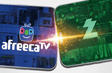
변경하는 방법을 잘 모르겠어요... 따로 설정하는 부분이 있는건지 아니면 오라클에서 다운로드 받아서 해야하는지요!
그리고 터미널에서 java -version 명령을 입력해보니 java 17이라고 되어있는데, 그렇다면 대체 어떻게 해결해야 할까요?ㅠㅠ 진짜 따로 설정하는 곳이 있는건지..
FAILURE: Build failed with an exception.
* What went wrong:
A problem occurred configuring root project 'demo'.
> Could not resolve all artifacts for configuration ':classpath'.
> Could not resolve org.springframework.boot:spring-boot-gradle-plugin:3.3.4.
Required by:
root project : > org.springframework.boot:org.springframework.boot.gradle.plugin:3.3.4
> Dependency requires at least JVM runtime version 17. This build uses a Java 11 JVM.
* Try:
> Run this build using a Java 17 or newer JVM.
> Run with --stacktrace option to get the stack trace.
> Run with --info or --debug option to get more log output.
> Run with --scan to get full insights.
> Get more help at https://help.gradle.org.
Deprecated Gradle features were used in this build, making it incompatible with Gradle 9.0.
You can use '--warning-mode all' to show the individual deprecation warnings and determine if they come from your own scripts or plugins.
For more on this, please refer to https://docs.gradle.org/8.10.2/userguide/command_line_interface.html#sec:command_line_warnings in the Gradle documentation.
You can use '--warning-mode all' to show the individual deprecation warnings and determine if they come from your own scripts or plugins.
For more on this, please refer to https://docs.gradle.org/8.10.2/userguide/command_line_interface.html#sec:command_line_warnings in the Gradle documentaYou can use '--warning-mode all' to show the individual deprecation warnings and determine if they come from your own scripts or plugins.
You can use '--warning-mode all' to show the individual deprecation warnings and determine if they come from your own scripts or plugins.
You can use '--warning-mode all' to show the individual deprecation warnings and determine if they come from your own scripts or plugins.
You can use '--warning-mode all' to show the individual deprecation warnings and determine if they come from your own scripts or plugins.
You can use '--warning-mode all' to show the individual deprecation warnings and determine if they come from your own scripts or plugins.
You can use '--warning-mode all' to show the individual deprecation warnings and determine if they come from your own scripts or plugins.
You can use '--warning-mode all' to show the individual deprecation warnings and determine if they come from your own scripts or plugins.
You can use '--warning-mode all' to show the individual deprecation warnings and determine if they come from your own scripts or plugins.
For more on this, please refer to https://docs.gradle.org/8.10.2/userguide/command_line_interface.html#sec:command_line_warnings in the Gradle documentaYou can use '--warning-mode all' to show the individual deprecation warnings and determine if they come from your own scripts or plugins.
You can use '--warning-mode all' to show the individual deprecation warnings and determine if they come from your own scripts or plugins.
You can use '--warning-mode all' to show the individual deprecation warnings and determine if they come from your own scripts or plugins.
You can use '--warning-mode all' to show the individual deprecation warnings and determine if they come from your own scripts or plugins.
For more on this, please refer to https://docs.gradle.org/8.10.2/userguide/command_line_interface.html#sec:command_line_warnings in the Gradle documentation.