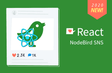인프런 커뮤니티 질문&답변
https 발급 시 snap과 nginx를 통해서 letsencrypt를 설치하기 질문입니다
해결된 질문
작성
·
347
0
제로초님 블로그에서 snap과 nginx를 통해서 letsencrypt를 설치하기를 따라하던 중
백서버에서 먼저 도메인주소를 api.ymillonga.xyz 로 https를 발급받았습니다.
그리고 프론트서버에서도 ymillonga.xyz라는 도메인주소로 발급받으려 했더니 api.ymillonga.xyz가 이미 발급된 상태이더군요..
처음부터 와일드카드로 발급받아야했던 것 같은데 혹시 이런 경우 다시 초기화할 수 있는 방법이 있나요?
아니면 nginx의 /etc/nginx/nginx.conf 설정파일에서 server_name을 블로그와 같이 ymillonga.xyz, api.ymillonga.xyz수정하면 자동으로 해결되는 문제인가요?
1. letsencrypt설치 후 직접 수정한 /etc/nginx/nginx.conf 설정파일 상태
http {
##
# Basic Settings
##
sendfile on;
tcp_nopush on;
tcp_nodelay on;
keepalive_timeout 65;
types_hash_max_size 2048;
# server_tokens off;
# server_names_hash_bucket_size 64;
# server_name_in_redirect off;
include /etc/nginx/mime.types;
default_type application/octet-stream;
##
# SSL Settings
##
ssl_protocols TLSv1 TLSv1.1 TLSv1.2; # Dropping SSLv3, ref: POODLE
ssl_prefer_server_ciphers on;
##
# Logging Settings
##
access_log /var/log/nginx/access.log;
error_log /var/log/nginx/error.log;
##
# Gzip Settings
##
gzip on;
# gzip_vary on;
# gzip_proxied any;
# gzip_comp_level 6;
# gzip_buffers 16 8k;
# gzip_http_version 1.1;
# gzip_types text/plain text/css application/json application/javascript text/xml application/xml application/xml+rss text/javascript;
##
# Virtual Host Configs
##
include /etc/nginx/conf.d/*.conf;
include /etc/nginx/sites-enabled/*;
server {
server_name ymillonga.xyz www.ymillonga.xyz;
return 301 https://ymillonga.xyz$request_uri;
}
server {
server_name api.nodebird.com;
return 301 https://$host$request_uri;
}
server {
listen 443 ssl;
server_name ymillonga.xyz;
ssl_certificate /etc/letsencrypt/live/api.ymillonga.xyz/fullchain.pem; # managed by Certbot
ssl_certificate_key /etc/letsencrypt/live/api.ymillonga.xyz/privkey.pem; # managed by Certbot
include /etc/letsencrypt/options-ssl-nginx.conf; # managed by Certbot
ssl_dhparam /etc/letsencrypt/ssl-dhparams.pem;
location / {
proxy_set_header Host $host;
proxy_set_header X-Forwarded-For $proxy_add_x_forwarded_for;
proxy_set_header X-Forwarded-Proto $scheme;
proxy_set_header Upgrade $http_upgrade;
proxy_set_header Connection "upgrade";
proxy_set_header X-Real-IP $remote_addr;
proxy_pass http://127.0.0.1:3050;
proxy_redirect off;
}
}
server {
listen 443 ssl;
server_name api.ymillonga.xyz;
ssl_certificate /etc/letsencrypt/live/api.ymillonga.xyz/fullchain.pem; # managed by Certbot
ssl_certificate_key /etc/letsencrypt/live/api.ymillonga.xyz/privkey.pem; # managed by Certbot
include /etc/letsencrypt/options-ssl-nginx.conf; # managed by Certbot
ssl_dhparam /etc/letsencrypt/ssl-dhparams.pem;
location / {
proxy_set_header Host $host;
proxy_set_header X-Forwarded-Proto $scheme;
proxy_set_header X-Forwarded-For $proxy_add_x_forwarded_for;
proxy_set_header X-Real-IP $remote_addr;
proxy_set_header Upgrade $http_upgrade;
proxy_set_header Connection "upgrade";
proxy_pass http://127.0.0.1:3051;
proxy_redirect off;
}
}
}
2. 프론트 서버 sudo certbot --nginx 입력 시 옵션 창
ubuntu@ip-172-31-44-138:~/ymillonga-sns/front$ sudo certbot -
Saving debug log to /var/log/letsencrypt/letsencrypt.log
Plugins selected: Authenticator nginx, Installer nginx
Which names would you like to activate HTTPS for?
- - - - - - - - - - - - - - - - - - - - - - - - - - - - - - - - -
1: api.ymillonga.xyz
- - - - - - - - - - - - - - - - - - - - - - - - - - - - - - - - -
Select the appropriate numbers separated by commas and/or spa
input
blank to select all options shown (Enter 'c' to cancel): 1
Cert not yet due for renewal
You have an existing certificate that has exactly the same doficate name you requested and isn't close to expiry.
(ref: /etc/letsencrypt/renewal/api.ymillonga.xyz.conf)
What would you like to do?
- - - - - - - - - - - - - - - - - - - - - - - - - - - - - - - - -
1: Attempt to reinstall this existing certificate
2: Renew & replace the cert (may be subject to CA rate limits
- - - - - - - - - - - - - - - - - - - - - - - - - - - - - - - - -
Select the appropriate number [1-2] then [enter] (press 'c' t
Renewing an existing certificate for api.ymillonga.xyz
Deploying Certificate to VirtualHost /etc/nginx/sites-enabled
Traffic on port 80 already redirecting to ssl in /etc/nginx/sefault
- - - - - - - - - - - - - - - - - - - - - - - - - - - - - - - - -
Your existing certificate has been successfully renewed, and icate
has been installed.
#mail {
# # See sample authentication script at:
9. To obtain a new or tweaked
version of this certificate in the future, simply run certbot again
with the "certonly" option. To non-interactively renew *all* of
your certificates, run "certbot renew"
- If you like Certbot, please consider supporting our work by:
Donating to ISRG / Let's Encrypt: https://letsencrypt.org/donate
Donating to EFF: https://eff.org/donate-le
3. 설정파일 수정 후 서버 재시작 상태
프론트서버 상태
ubuntu@ip-172-31-44-138:~/ymillonga-sns/front$ sudo lsof -i tcp:3050
COMMAND PID USER FD TYPE DEVICE SIZE/OFF NODE NAME
node 9977 root 18u IPv6 153759 0t0 TCP *:gds-db (LISTEN)
ubuntu@ip-172-31-44-138:~/ymillonga-sns/front$ sudo lsof -i tcp:80
COMMAND PID USER FD TYPE DEVICE SIZE/OFF NODE NAME
nginx 10070 root 8u IPv4 154727 0t0 TCP *:http (LISTEN)
nginx 10070 root 9u IPv6 154728 0t0 TCP *:http (LISTEN)
nginx 10075 www-data 8u IPv4 154727 0t0 TCP *:http (LISTEN)
nginx 10075 www-data 9u IPv6 154728 0t0 TCP *:http
백서버 상태
ubuntu@ip-172-31-44-138:~/ymillonga-sns/back$ sudo lsof -i tcp:80
COMMAND PID USER FD TYPE DEVICE SIZE/OFF NODE NAME
nginx 10070 root 8u IPv4 154727 0t0 TCP *:http (LISTEN)
nginx 10070 root 9u IPv6 154728 0t0 TCP *:http (LISTEN)
nginx 10075 www-data 8u IPv4 154727 0t0 TCP *:http (LISTEN)
nginx 10075 www-data 9u IPv6 154728 0t0 TCP *:http (LISTEN)
ubuntu@ip-172-31-44-138:~/ymillonga-sns/back$ sudo lsof -i tcp:3051
COMMAND PID USER FD TYPE DEVICE SIZE/OFF NODE NAME
node 9928 root 20u IPv6 153760 0t0 TCP *:3051 (LISTEN)